MENU
カテゴリー
\気になるカテゴリーをクリック!/


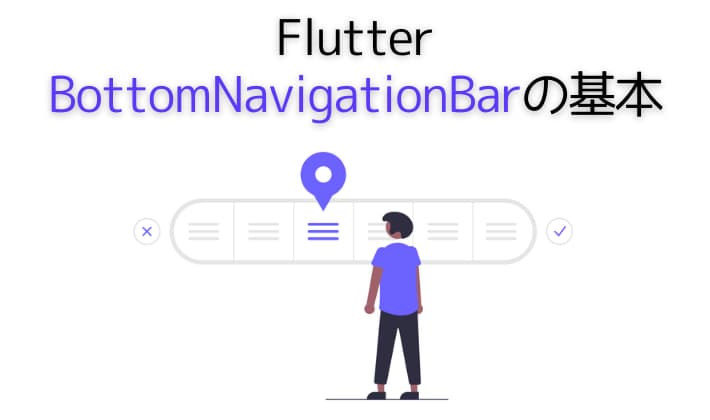
FlutterのBottomNavigationBarの使い方法を知りたい
FlutterのBottomNavigationBarの使い方を忘れたので知りたい。
そこで、今回はFlutterのBottomNavigationBar classにおける基本的な使い方をサンプルコードとデモアプリで解説します。
不明点などありましたら、お気軽にお問い合わせ下さい。
フリーランスのFlutterエンジニアとして働きたい方にオススメのエージェントはこちらで詳しく解説しています。


BottomNavigationBarは画面の下に表示されるメニュー風なウィジェットです。
BottomNavigationBar classとは
A material widget that’s displayed at the bottom of an app for selecting among a small number of views, typically between three and five.
(直訳)アプリの下部に表示されるマテリアル ウィジェットで、少数のビュー (通常は 3 から 5 つ) から選択します。
引用:Flutter公式サイト「BottomNavigationBar class」
BottomNavigationBarサンプルコードは以下の通りです。コピペでそのまま使えます。
import 'package:flutter/material.dart';
void main() => runApp(const MyApp());
class MyApp extends StatelessWidget {
const MyApp({super.key});
static const String _title = 'BottomNavigationBarデモ';
@override
Widget build(BuildContext context) {
return const MaterialApp(
title: _title,
home: MyStatefulWidget(),
);
}
}
class MyStatefulWidget extends StatefulWidget {
const MyStatefulWidget({super.key});
@override
State<MyStatefulWidget> createState() => _MyStatefulWidgetState();
}
class _MyStatefulWidgetState extends State<MyStatefulWidget> {
int _selectedIndex = 0;
static const TextStyle optionStyle = TextStyle(fontSize: 30, fontWeight: FontWeight.bold);
static const List<Widget> _widgetOptions = <Widget>[
Text('Index 0: 入力画面', style: optionStyle,),
Text('Index 1: カレンダー画面', style: optionStyle,),
Text('Index 2: グラフ画面', style: optionStyle,),
];
//Iconクリック時の処理
void _onItemTapped(int index) {
setState(() {_selectedIndex = index;});
}
@override
Widget build(BuildContext context) {
return Scaffold(
appBar: AppBar(
title: const Text('BottomNavigationBar デモ'),
),
body: Center(
child: _widgetOptions.elementAt(_selectedIndex),
),
bottomNavigationBar: BottomNavigationBar(
items: const <BottomNavigationBarItem>[
BottomNavigationBarItem(icon: Icon(Icons.mode_edit), label: '入力',),
BottomNavigationBarItem(icon: Icon(Icons.calendar_month), label: 'カレンダー',),
BottomNavigationBarItem(icon: Icon(Icons.bar_chart), label: 'グラフ',),
],
currentIndex: _selectedIndex, //現在のアクティブインデックスを表示
backgroundColor: Colors.grey[100],//ボトムバーの背景色
selectedItemColor: Colors.amber[900], //Icon選択時にIcon色を指定
onTap: _onItemTapped,//Iconタップ時のイベント
),
);
}
}
BottomNavigationBarでよく使うプロパティ
| プロパティ | 内容 |
|---|---|
| currentIndex | 現在のアクティブインデックス |
| selectedItemColor | Icon選択時にIcon色を指定 |
| onTap | Iconタップした時の動作 |
BottomNavigationBarItemでよく使うプロパティ
| プロパティ | 内容 |
|---|---|
| icon | 表示したいアイコンを指定 |
| label | 表示したい名称を指定 |
| backgroundColor | ボトムバーの背景色を指定 |
今回はFlutterのBottomNavigationBarにおける基本的な使い方をサンプルコードとデモ画面で解説しました。
Flutter初心者の方はBottomNavigationBarの利用方法を押さえて、アプリの表現の幅を広げていきましょう!
Flutterエンジニアになるには?
初心者が中級者レベルのFlutterエンジニアなるまでの進め方をまとめました。
Flutterの学習方法を知る


Flutter をスクールで学ぶ


Flutterの副業を探す


おまけ:Flutter入門の完全ガイド


Flutter/Dartの基礎一覧
Flutter/Dartの入門知識として押さえておきたい内容をまとめました。学習のご参考にどうぞ。
Widget(ウィジェット) 一覧
Dart 基本文法
ライブラリ 使い方
コメント